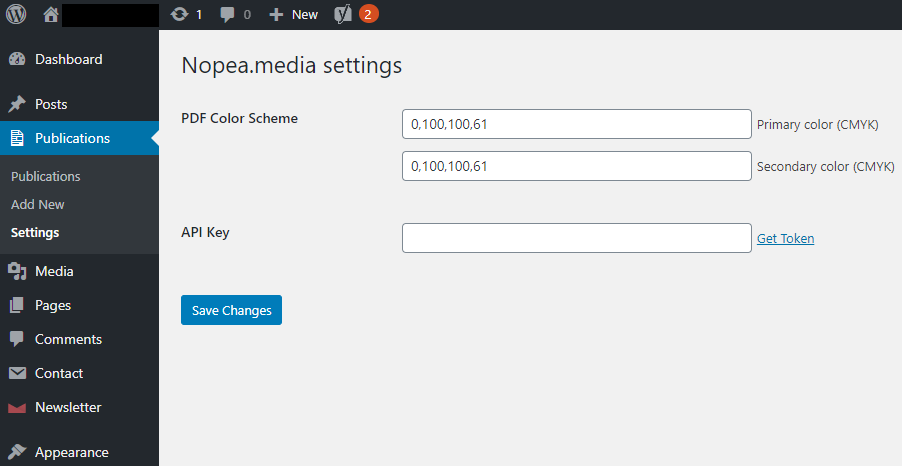We are here to help you to designate the right CMYK color codes and to find the API Key so you can start using the plugin. We assume that you have already installed and activated the plugin in your WordPress Plugins menu because you are reading this article. If you haven’t, do it now so we can get started and start using it. You will find the plugin from the WordPress Plugins menu by searching “Print PDF Generator and Publisher” or clicking here.
If you aren’t familiar with the plugin and ended up here just by curiosity, have a look at our website to learn more about it https://en.nopea.media/
PDF Color Scheme
After installing and activating the plugin you have to set up your PDF Color Scheme and API Key. Set your preferred primary color and secondary color in CMYK format. Those will affect the highlight colors in your layout theme. You can always change these colors in your plugin settings. Read more about the color definitions for print-ready PDF from “How to Add a PDF File Into a Nopea.media Publication”.
CMYK color profile is required for printed publications. There are free tools to select the color(s) of your liking and get the CMYK format of it. You can also convert your brand’s current color formats into CMYK. For example, with this Color Picker you can convert or select your color profile and it’s free and easy to use.

API Key for Print PDF Generator and Publisher
Now you need to get the API Key to finish the set up. Head over to nopea.media shop and choose the product of your liking, add to cart and proceed with checkout. Fill in the required information and place order. A summary of the order will be sent to the email address you determined when placing the order. This is also required with the free version of the plugin.

The confirmation email contains all the information of your order. You will find your personal API Token from the summary of your order (above). Copy and paste it to your nopea.media settings and press “Save Changes”. Now you have set up the “Print PDF Generator and Publisher” WordPress plugin and can start creating print-ready publications from your WordPress content.
If you need tips using the plugin head to User Guide where you can find guides about how to use the features of the plugin and much more.